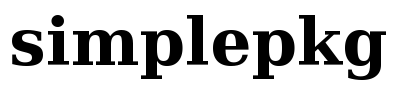- Simplepkg as a templating system
- Maintaining templates
- Creating jails and replicating installations
- Post-installation scripts
- Listing template contents
- Removing files from a template
- Removing a template
- Updating a template
- Restoring changes in a jail
- Storing templates inside a Subversion repository
- Upgrading jails
- Different archs and versions
- Creating a package from a template
- Configuration parameters
Simplepkg as a templating system
Initially, simplepkg was built to help slackware install automation. To do that, it uses installation templates - lists of installed packages, post-installation scripts and config files - allowing the creation of installation profiles that can be used for system replication in other partition or even custom chroot building.
Maintaining templates
Template creation is done with "templatepkg" script. To create a template called "my-slackware" containig the installed package list of your slackware installation, just type
templatepkg -c my-slackware
The -c (or -create) flag tells templatepkg to create the /etc/simplepkg/templates/my-slackware folder with the following components:
- /etc/simplepkg/templates/my-slackware/files/: template config files
- /etc/simplepkg/templates/my-slackware/scripts/: post-installation scripts
- /etc/simplepkg/templates/my-slackware/perms: metadata for config files
- /etc/simplepkg/templates/my-slackware/packages: installaed package list
This four components are enough to store all slackware installation characteristics: the package list controls with applications are installed, the config file folder can contain all desired configurations for any installed application and the post-installation scripts take care of all procedures that should be executed exactly after the system installation. The my-slackware.perms file contains metadata for the saved config files, i.e, permission and ownership.
If you want to build a template from a installation placed in another folder or partition thats not your current root dir, just type something like
templatepkg -c my-slackware /mnt/slackware
where /mnt/slackware is the place where this alternative system is installed. After created, the template will contain just the installed package list or that folder. As the folder /var/log/packages of your installation doesn't keep information about the package installation order, its recommended that you manually edit the template's package list. To do that, just type
templatepkg -e my-slackware
To add configuration files inside the template, type something like
templatepkg -a my-slackware /etc/hosts
This should add /etc/hosts file to "my-slackware" template. Beyond just automatically copy the file when you install a new system using this template, simplepkg can also take care of every change that /etc/hosts can suffer on your system, such as file content or permission and ownership change. If you're also storing your templates in a subversion repository, you'll be able to track all changes it ever had.
WARNING: avoid the storage in a template of config files that contains important security information such as passwords or secret keys. The prefered place to put such stuff is a secured backup.
Creating jails and replicating installations
As long as your template was created and populated with the package list, configuration files and post-installation scripts (what will be treated in another section), your can replicate your slackware installation as simpler than typing the following command:
mkjail jail my-slackware
This creates a fresh slackware tree at /vservers/jail with all packages listed in the template "my-slackware" and all saved config files. The package installation is made by simplaret app, that should be properly configured. The standard simplaret configuration should work for most situations.
If you want to install your jail in a place other than /vservers (this standard location can be changed through simpleokg config file), say /mnt/hda2, just use something like that:
ROOT=/mnt mkjail hda2 my-slackware
The above command does exactly what you think: installs slackware in /mnt/hda2 with exactly the same packages you have on your system, replacing the need of the slackware installer!
In case no template specified, mkjail uses the one stored /etc/simplepkg/default, if exists. Simplepkg already came if some pre-built templates at /etc/simplepkg/defaults/templates.
Post-installation scripts
Optionally, its possible to keep post-installation scripts inside a template. Such scripts are executed by mkjail exactly after a jail is installed and the template config files copied. To create or edit a post-installation script, just type
templatepkg -b my-slackware script-name.sh
This adds the script-name.sh at "my-slackware" template. Mkjail passes two command line arguments to a post-install script: the upward folder and the jail's name ("/mnt" and "hda2" from our previous example). Then, an example script is something like that:
#!/bin/bash chroot $1/$2/ sbin/ldconfig
Listing template contents
To list available templates or the template content, use commands such as
templatepkg -l templatepkg -l my-slackware
Removing files from a template
As you did to add files, you can easily remove then from a template, using a comand such as
templatepkg -d my-slackware /etc/hosts
This removes the file /etc/hosts from "my-slackware" template.
Removing a template
To remove a template, just type
templatepkg -r my-slackware
Updating a template
Now that we just talked about creating templates and jails, its time to cover another application, this time used to keep a template always updated. Jail-commit is a script that copies all config file changes (content, permissions and ownership) from a installation to a simplepkg template.
For instance, if one wants to copy all changes from /mnt/hda2 jail into "my-slackware" template, he or she just needs to type the following command:
jail-commit /mnt/hda2 my-slackware
Not just the package list from "my-slackware" template is updated according the installed packages from /mnt/hda2/var/log/packages: all config files from "my-slackware" template are compared it the ones from the jail and in case of any difference they're copied from the jail back to the template. Permissions and file ownership commit into the template works at the same way.
Jail-commit allows that a template to being kept always updated and mirroring the actual configuration of an installed system. But if you want just to commit into the template just the installed package list, simply type
templatepkg -u my-template
To make life even easier, there's also a feature of keeping a list of all installed slackware system in the box in the file /etc/simplepkg/jailist. This file, despite its use by simplaret (what is described in its own text), allow jail-commit to run with no arguments.
Suppose you have three slackware installations: the root system and two more:
- /mnt/slackware-1 using "slackware-1" template
- /mnt/slackware-2 using "slackware-2" template
If your /etc/simplepkg/jailist has the following lines:
/mnt/slackware-1 /mnt/slackware-2
then the command
jail-commit
will update both "slackware-1" and "slackware-2" templates according, respectivelly, the contents of /mnt/slackware-1 and /mnt/slackware-2. If you also have a template called "main", then jail-commit will sync the contents of your root system with that template.
You can even add the following line at root's crontab
20 4 * * * jail-commit
so all your templates get updated everyday. If your system is configured to send emails, then crontab's jail-commit output you give a summary of yesterday changes your system suffered, both config file changes and package additions and removals.
Restoring changes in a jail
The opposite operation of jail-commit also is possible: suppose you edited some config files in your system but suddenly wants to go back and copy all config files from a template to your jail. To do that, just use the command
jail-update /mnt/hda2 my-slackware
Storing templates inside a Subversion repository
In order to increase once more the control and flexibility of template contents, simplepkg can also handle templates inside a subversion repository. To do that, edit first the config gile /etc/simplepkg/simplepkg.conf and set the parameter TEMPLATES_UNDER_SVN to "yes".
Then, you just need to import your templates with
templatepkg -e file:///var/svn/simplepkg
That will create a subversion repository at /var/svn/simplepkg, import existing packages to it and then make you template folder as a working copy. From now jail-commit will commit automatically any template changes to the svn repository. If, in the other hand, you wish to grab the changes from the svn repository to your local copy, use
templatepkg -s
In case you want to import a template folder from an existing repository, use
templatepkg -i file:///var/svn/simplepkg
where file:///var/svn/simplepkg is the repository path.
Upgrading jails
Jail and installed system upgrading is done through simplaret and also supports /etc/simplepkg/jailist file. For more info on how it works, take a look at simplaret own documentation.
Different archs and versions
Simplepkg was idealized to permit a template to create jails from any architecture and version of a slackware-like system. Upgrading tasks also are unified. This feature just works if you use simplaret and not swaret as the package retrieval tool.
As another example, to create an slack 10.1 installation (assuming your /etc/simplepkg/repos.conf with the right configuration), just type
VERSION=10.1 mkjail my-jail server-template
Different archs can be used too. If you have a x86_64 system and wants to install a slack 10.2 in a partition, try something like
ARCH=i386 VERSION=10.2 ROOT=/mnt mkjail hda2 my-slackware
Note that the templates are arch and version independent, as they just contain package names, configuration files and scripts. For this reason, the commands templatepkg, metapkg, lspkg and jail-update can be used normaly.
Creating a package from a template
If, for any reason, you wish to build a package from an existing template, try the command
templatepkg -p template-name
Although that should work smoothly, its not the recommended behaviour, as simplepkg was designed to deal easily with templates and repositories.
Configuration parameters
Simplepkg's config file is /etc/simplepkg/defauts/simplepkg.conf and it keeps parameters used by all scripts. If you want to change some of its parameters, do not edit this file. Use /etc/simplepkg/simplepkg.conf instead as it overrides the default settings.
- JAIL_ROOT: Where jails are placed by mkjail. Default: "/vservers".
- ADD_TO_JAIL_LIST: Wheter mkjial should add new jails to /etc/simplepkg/jailist. Default is "1" (enabled).
- TEMPLATES_UNDER_SVN: Set to yes if your templates will be placed in a subversion repository. Default is "no" (disabled).
- TEMPLATE_FOLDER: Where your templates will be located. Default is "/etc/simplepkg/templates" and dont change it except you know what you're doing.
- TEMPLATE_STORAGE_STYLE: This variable controls in which folder / subfolder your templates will be stored. Default value is "own-folder" and you'll just need to change that if you're storing your templates using an old simplepkg format and wants to keep compatibilty.
Its important to note that all boolean parameters in the config file can be set either to "1" or "yes" to enable and "0" or "no" to disable.